Proposal Submission For TARE
Click on the option Proposal Submission to see the submenu, as shown in Figure 3.1. The options available are:
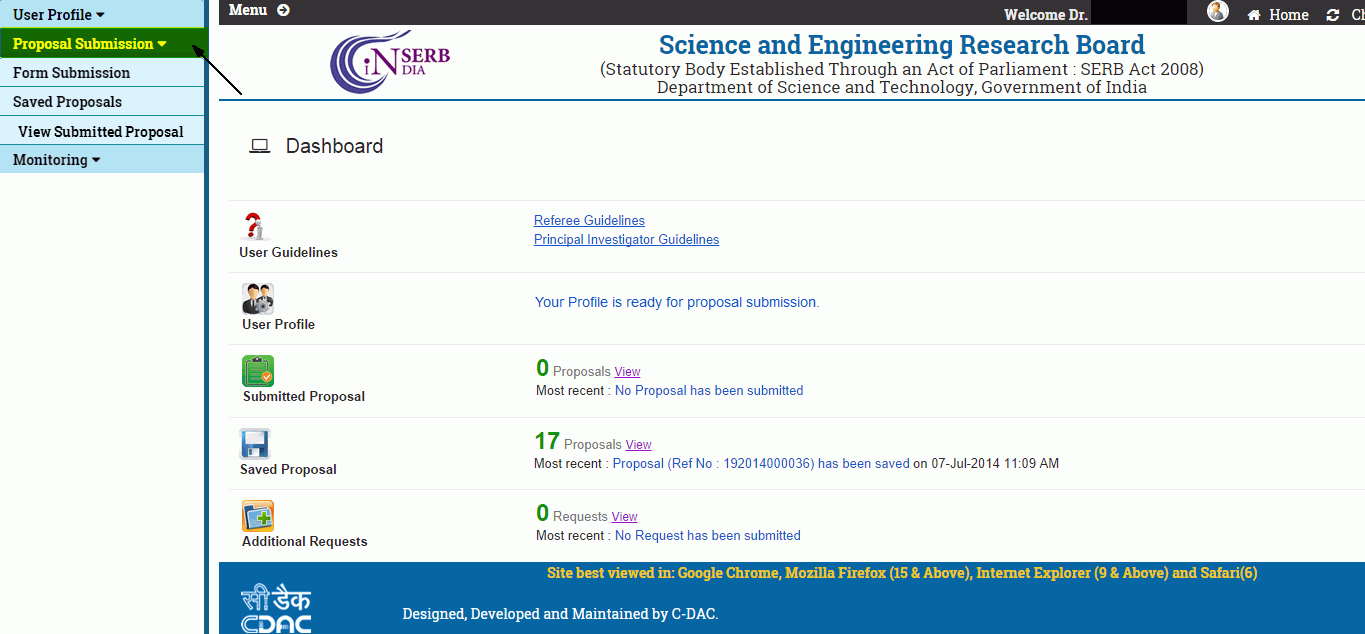
Figure 3.1
Note: It is mandatory to fill in the "Mandatory Information " form in "User Profile" menu before filling "Form Submission" section of "Proposal Submission". If your profile is filled the dashboard will display that "your profile is ready for proposal submission".
Form Submission :
Different details of proposal are to be filled in the format presented. Click on the Form Submission submenu (highlighted),as shown in Figure 3.2.
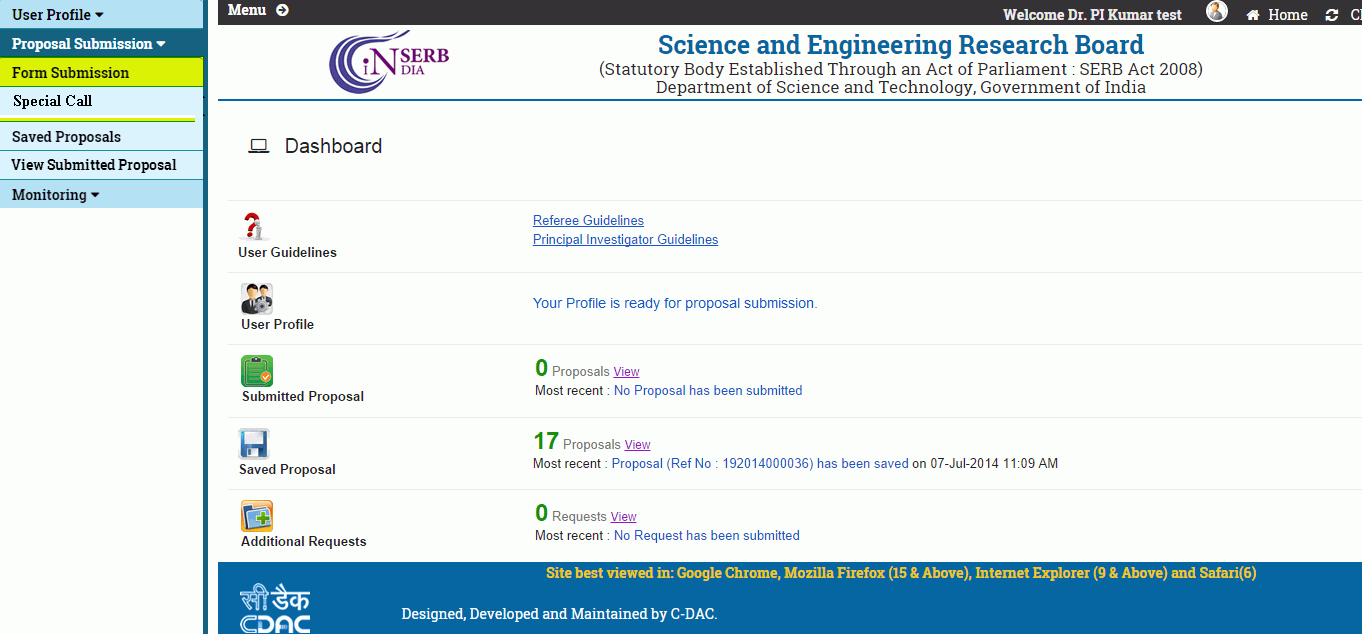
Figure 3.2
After selecting the submenu Form Submission from the menu, the form will appear, as shown in Figure 3.3. Select the scheme under which you want to submit the proposal.
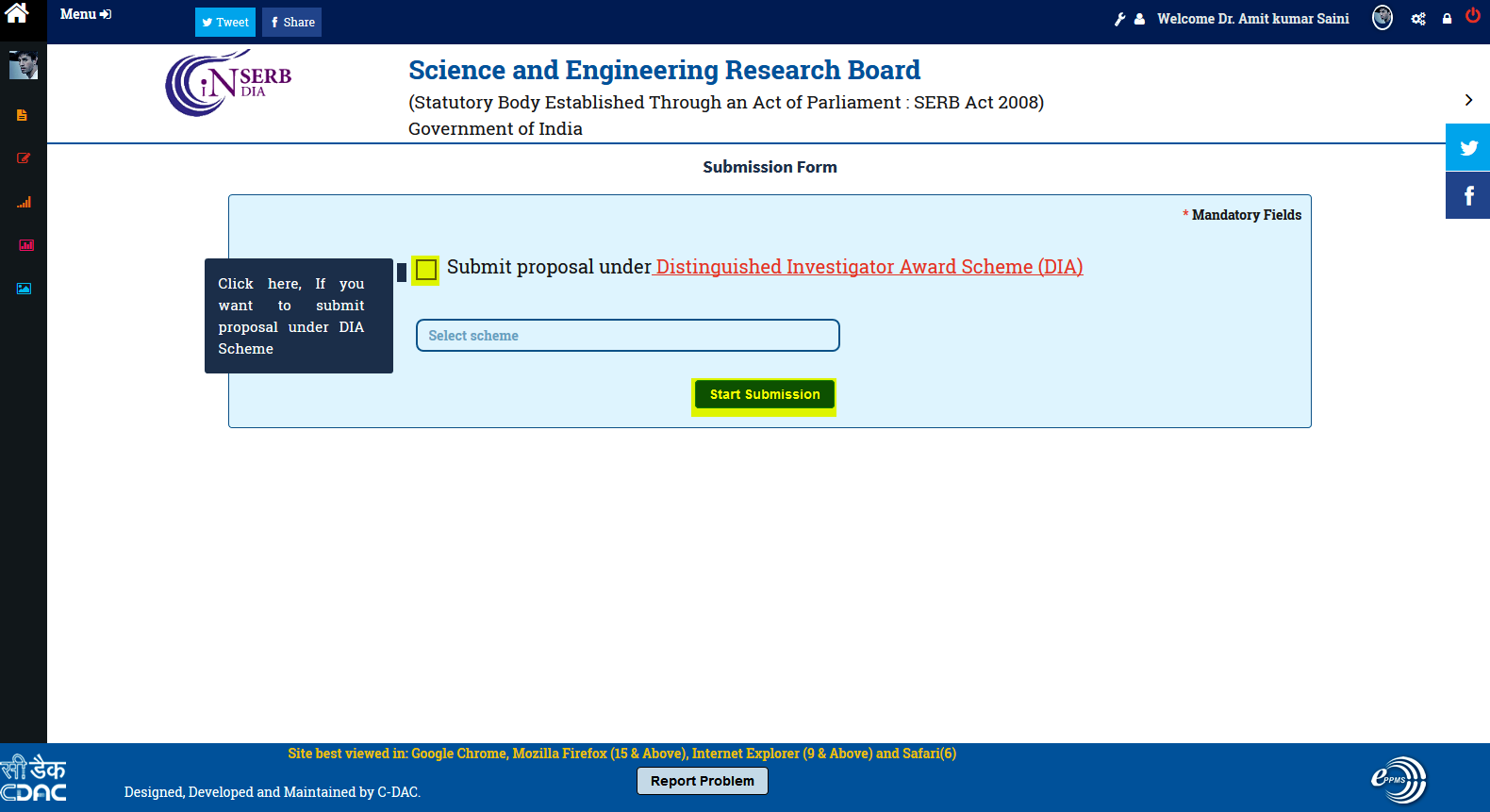
Figure 3.3
* For DIA Award you have to check the checkbox highlighted in the figure.
After clicking the START SUBMISSION button, the application form as shown in Figure 3.5 appears.
Figure 3.4
This screen will show all the details and instruction about the scheme and after clicking the Start Submission Button you can start the proposal submission as shown below:-
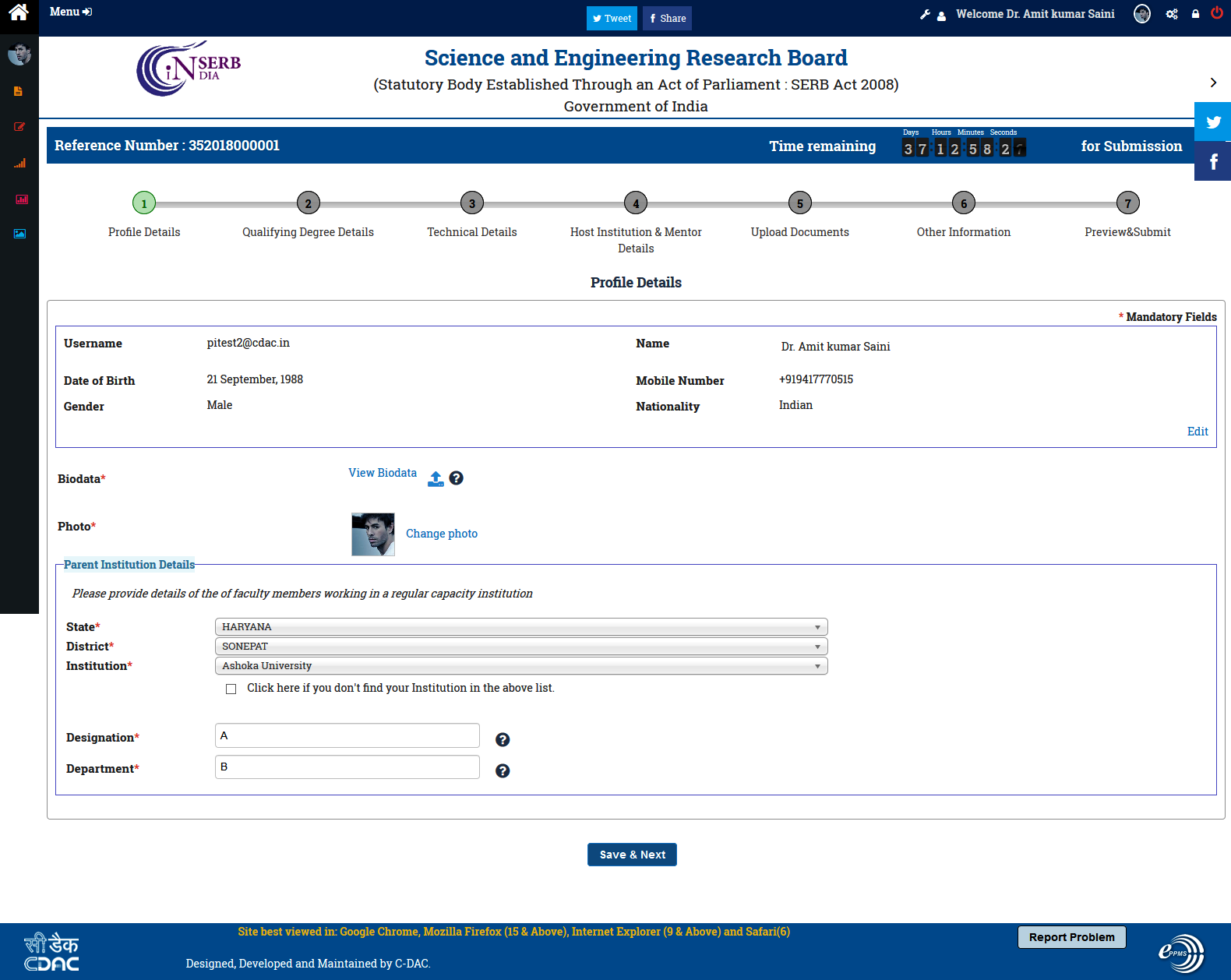
Figure 3.5
The fields in Figure 3.5 are defined as follows:
-
Save& Next : After filling all the details click on this to save the details as draft and navigate to the next page.
-
Change photo: On click of this button you can change the image you have uploaded or you can upload the image.
After Click Save & Next, you will be redirected to next section of Proposal : Qualifying Degree Details (as shown in Figure 3.6).
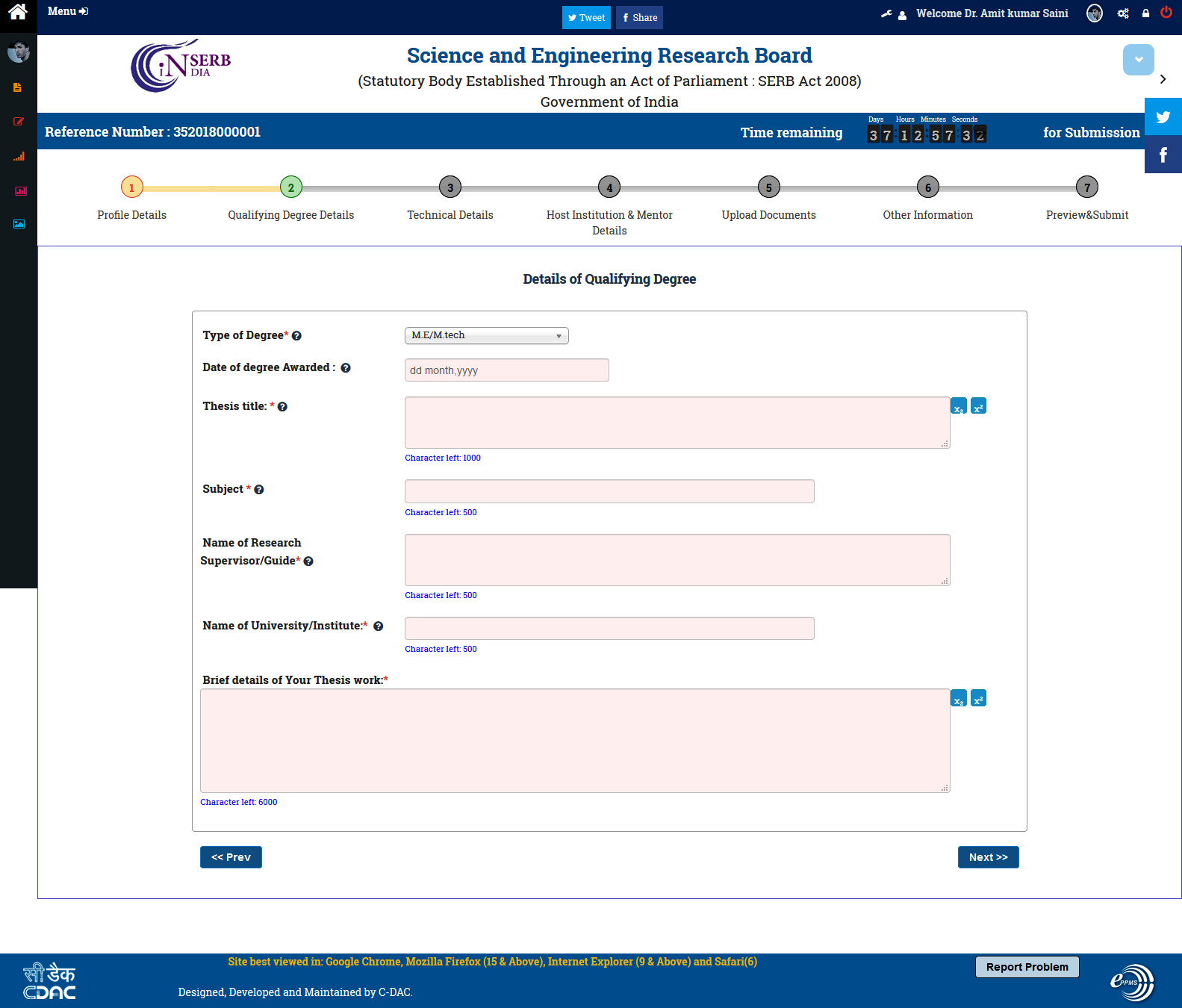
Figure 3.6
The fields in Figure 3.6 are defined as follows:
-
-
Prev : This button will take you to previous form : User Profile.
-
Next : This is used to navigate to next page after filling in all the details in the form .
-
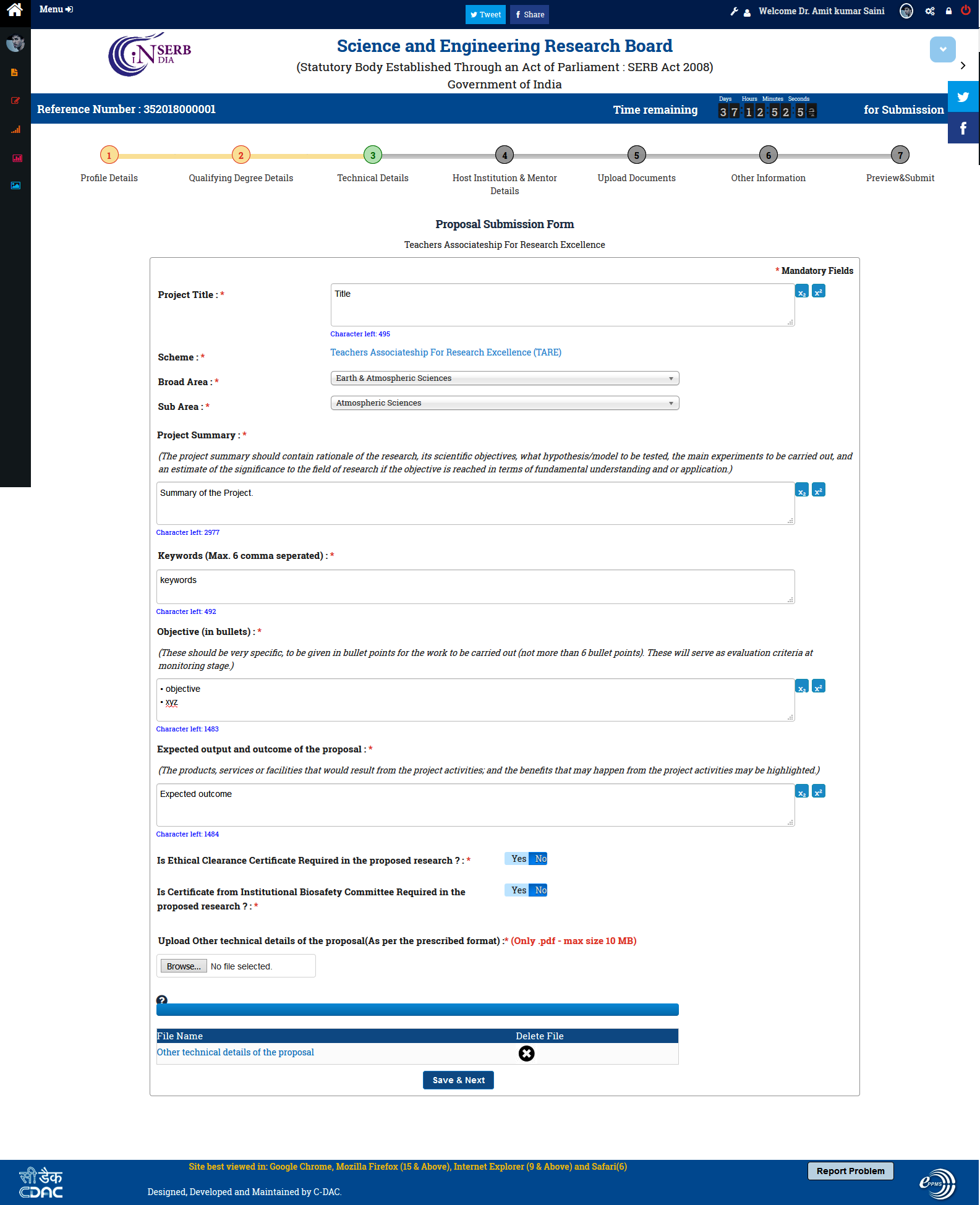
Figure 3.7
The fields in Figure 3.7 are defined as follows:
1. Save& Next : After filling all the details click on this to save the details as draft and navigate to the next page.
2. Browse : On click of this button you can upload the mentioned document.
-
Figure 3.8
-
Prev : This button will take you to previous form .
-
Next : This is used to navigate to next page : Upload Documents (as shown in Figure:3.9), after filling in all the details in the form.
Figure 3.9
-
The fields in Figure 3.9 are defined as follows:
-
Prev : This button will take you to previous form .
-
Next : This is used to navigate to next page : Other Information.
-
Browse : On click of this button you can upload the mentioned document.
-
Replace Document : On click of this button you can replace the uploaded document with the new document.
-
Figure 3.10
-
Prev : This button will take you to previous form .
-
Reset : This button resets all the fields of the form to default value.
-
Next : This is used to navigate to next page : Preview & Submit (as shown in Figure:3.10), after filling in all the details in the form.
Figure 3.11
1. Download Proposal in pdf: On click of this button you can download the proposal in pdf format.
2.View proposal in html: On click of this button you can view the proposal in html format.
After checking the check box( highlighted) click on the Submit button to submit the form. After clicking the submit button the form is shown as in Figure 3.12.
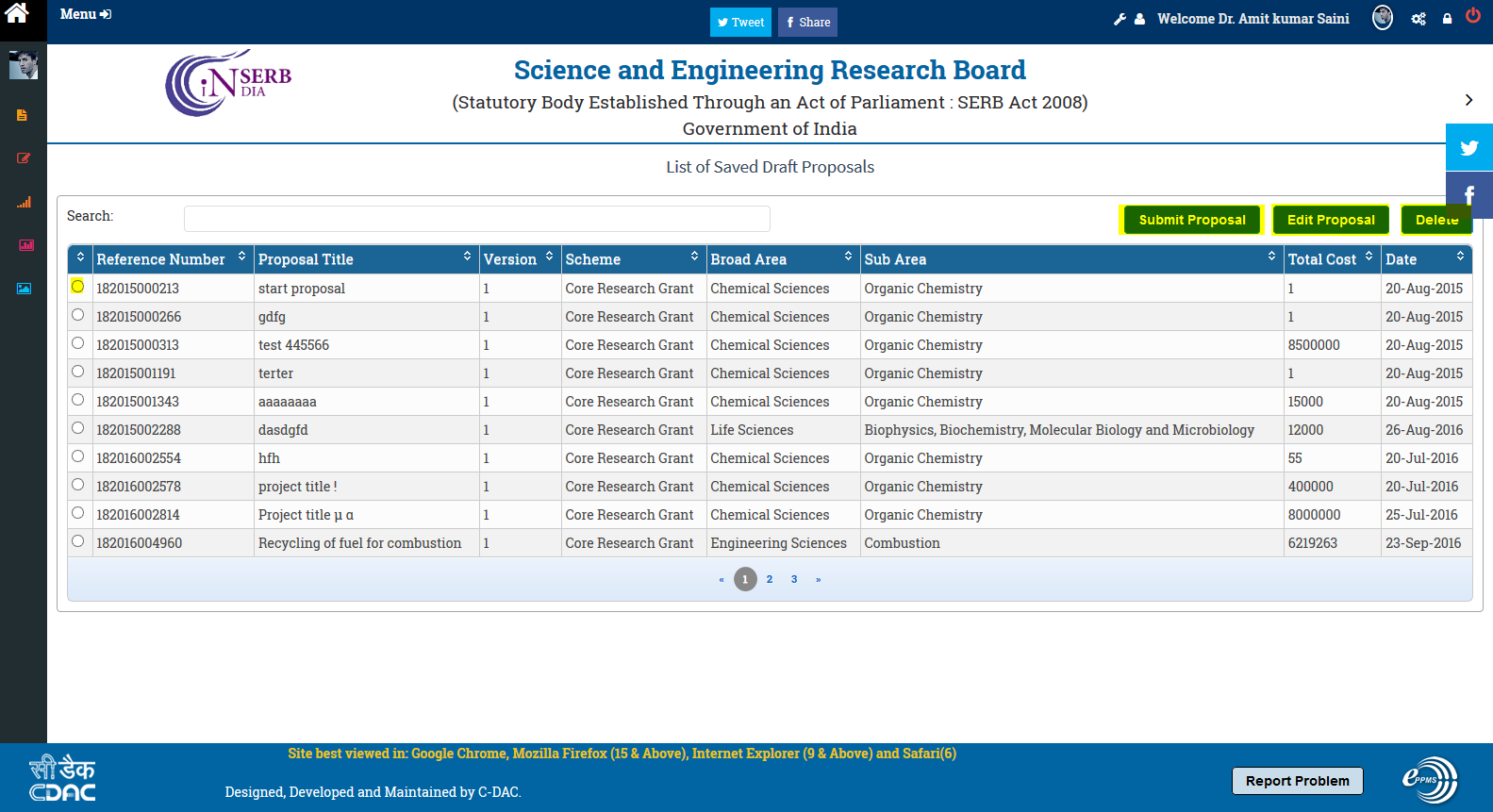
Figure 3.12
On this form there are 3 buttons:
1. submit proposal: On click of this button you can submit the proposal.
2. Edit proposal: On click of this button you can edit the proposal as required before submitting.
3. Delete: On click of this button you can delete the proposal in the draft stage.

