Proposal Submission For OVDF
Click on the option Proposal Submission to see the submenu, as shown in Figure 3.1. The options available are:
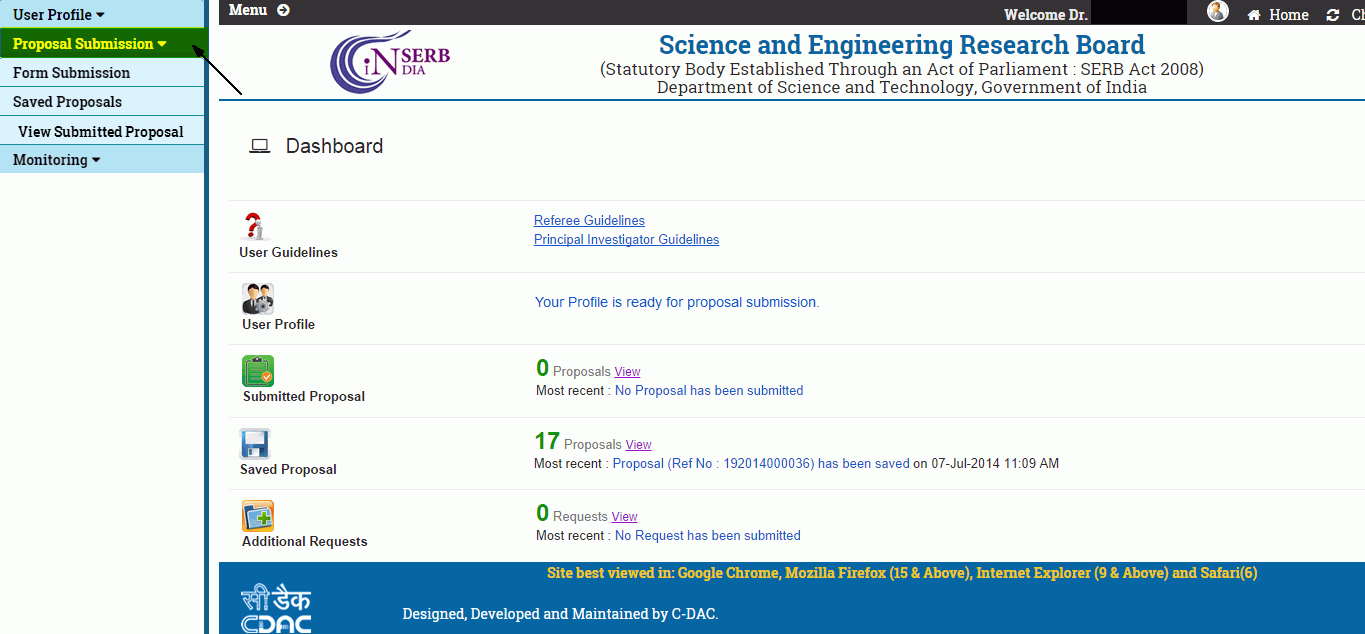
Figure 3.1
Note: It is mandatory to fill in the "Mandatory Information " form in "User Profile" menu before filling "Form Submission" section of "Proposal Submission". If your profile is filled the dashboard will display that "your profile is ready for proposal submission".
Form Submission :
Different details of proposal are to be filled in the format presented. Click on the Form Submission submenu (highlighted),as shown in Figure 3.2.
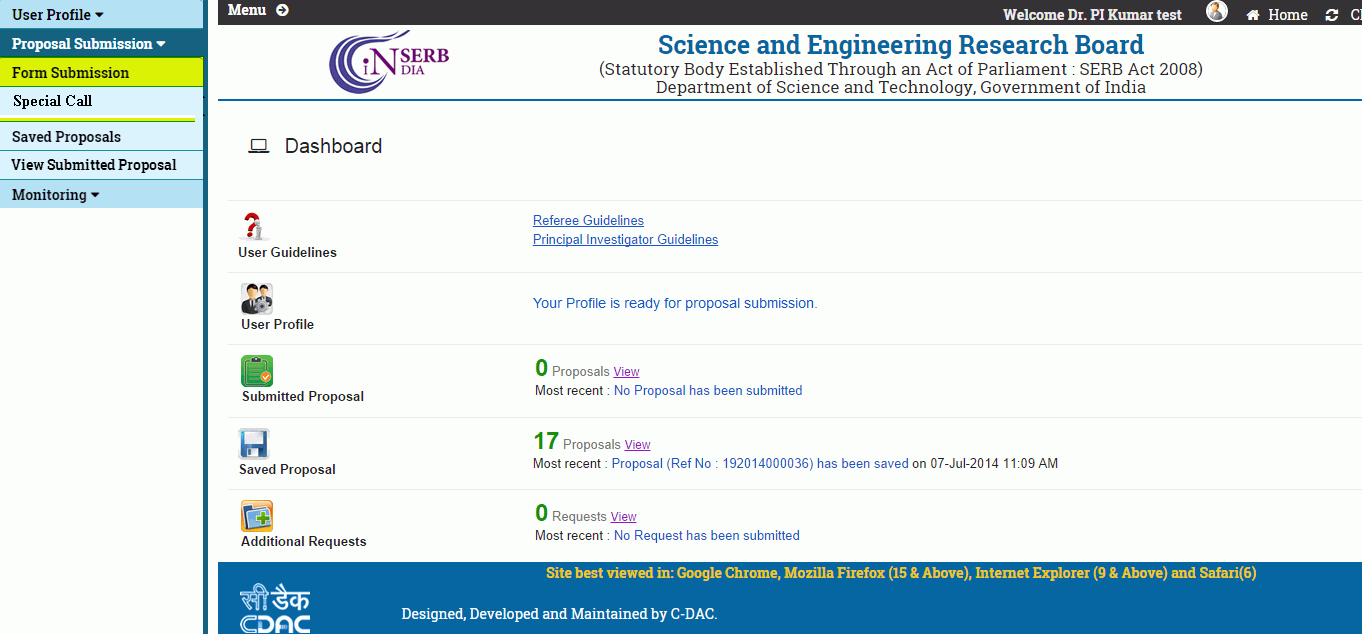
Figure 3.2
After selecting the submenu Form Submission from the menu, the form will appear, as shown in Figure 3.3. Select the scheme under which you want to submit the proposal.
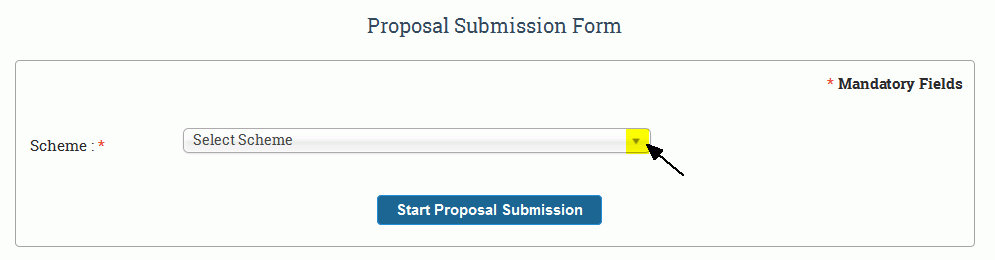
Figure 3.3
On selecting the required scheme, the page will appear as shown in Figure 3.4. Click on the button Start Proposal Submission" to go to Proposal Submission Form.
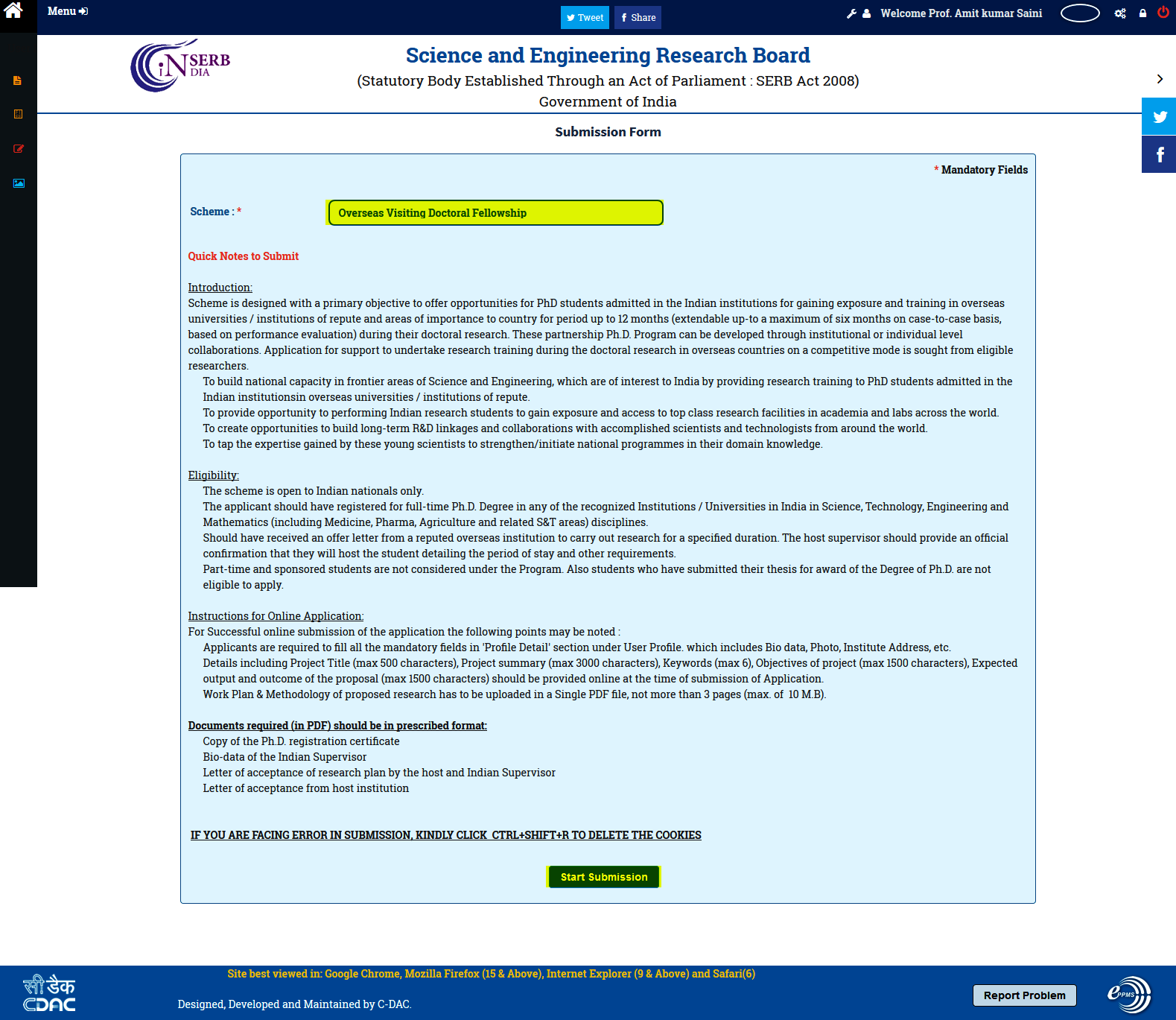
Figure 3.4
After clicking the START SUBMISSION button, the application form as shown in Figure 3.5 appears.
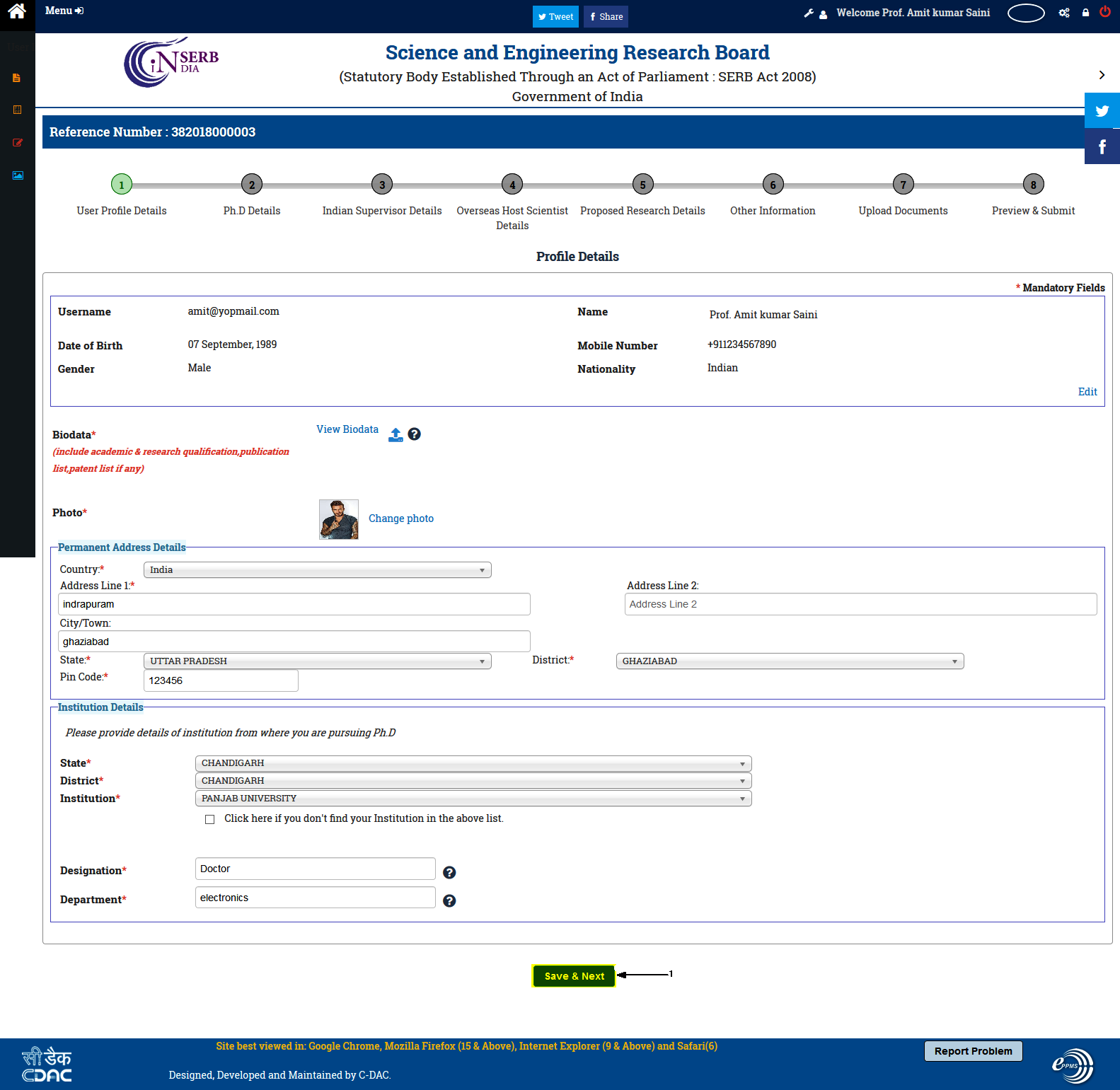
Figure 3.5
The fields in Figure 3.5 are defined as follows:
-
Save& Next : After filling all the details click on this to save the details as draft and navigate to the next page.
After Click Save & Next, you will be redirected to next section of Proposal : Ph.D. Details (as shown in Figure 3.6). Here you have to fill your Ph.D. details.
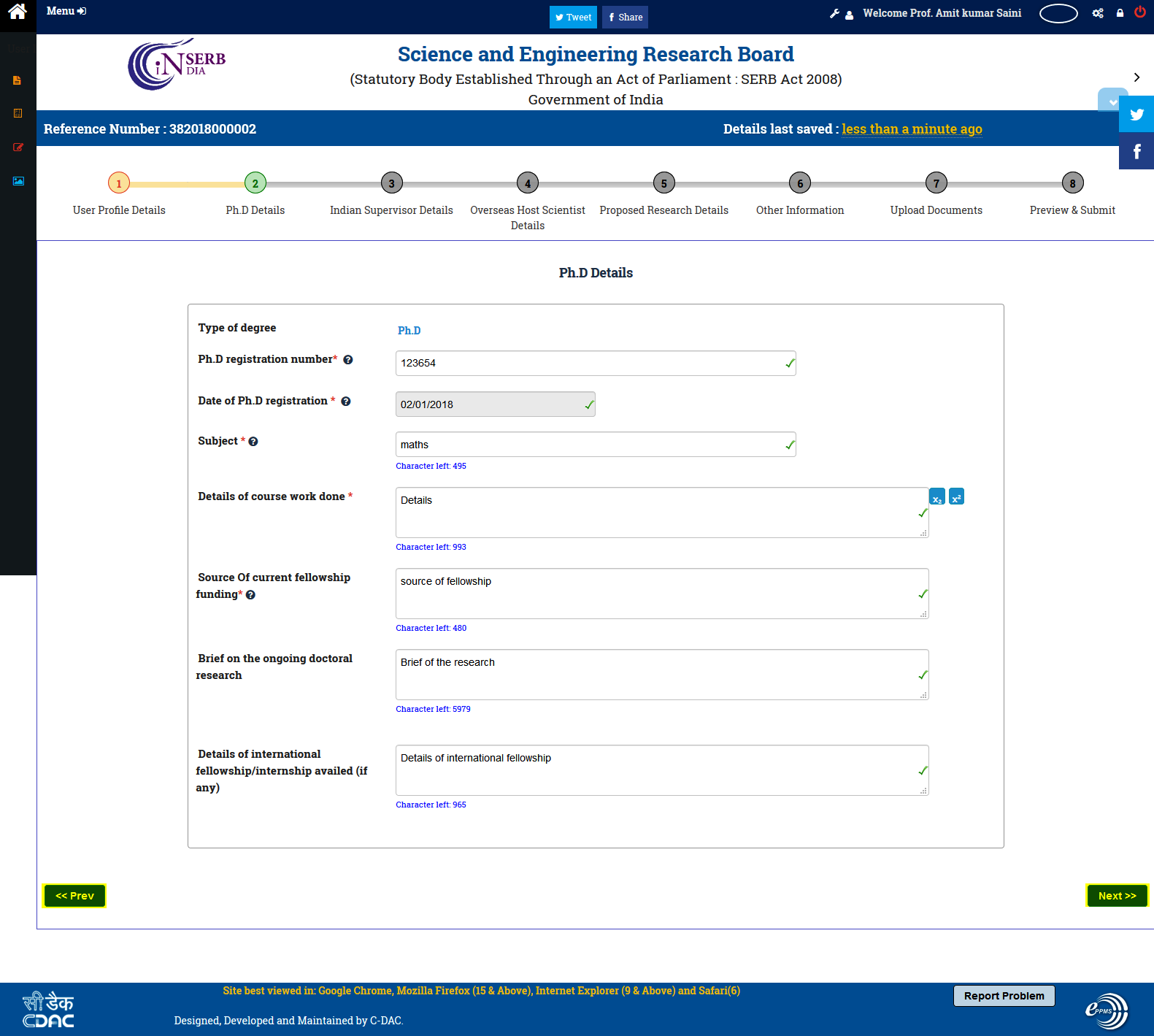
Figure 3.6
The fields in Figure 3.6 are defined as follows:
-
-
Prev : This button will take you to previous form : User Profile.
-
Next : This is used to navigate to next page after filling in all the details in the form: Indian Supervisor Details. Here you will have to provide the details of your Indian supervisor( Your Ph.D. Mentor in India).
-
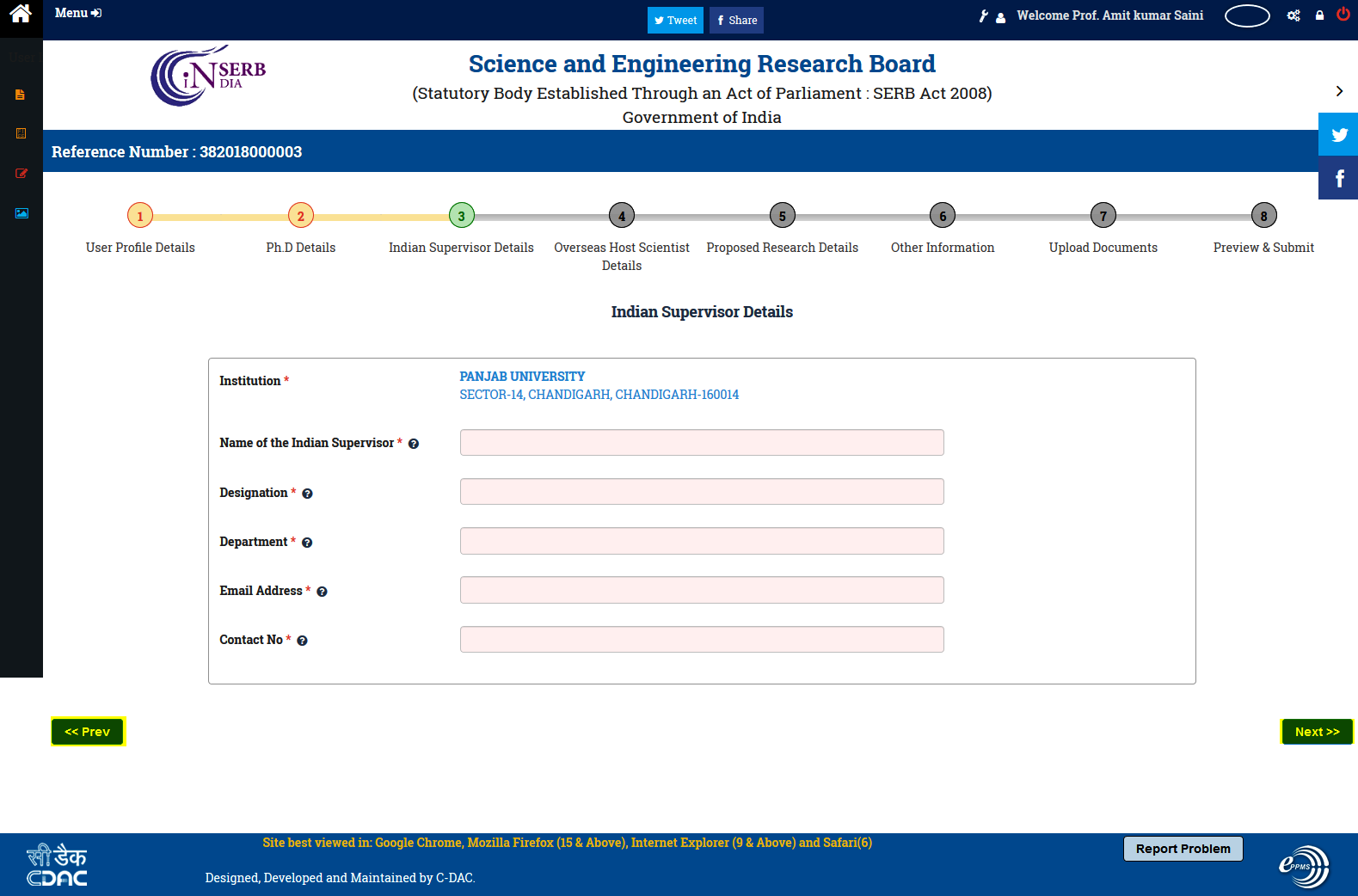
Figure 3.7
The fields in Figure 3.7 are defined as follows:
-
Prev : This button will take you to previous form : Ph.D. Details .
-
Next : This is used to navigate to next page : Overseas Host Scientist Details (As shown in Figure: 3.8) , after filling all the details in the form.
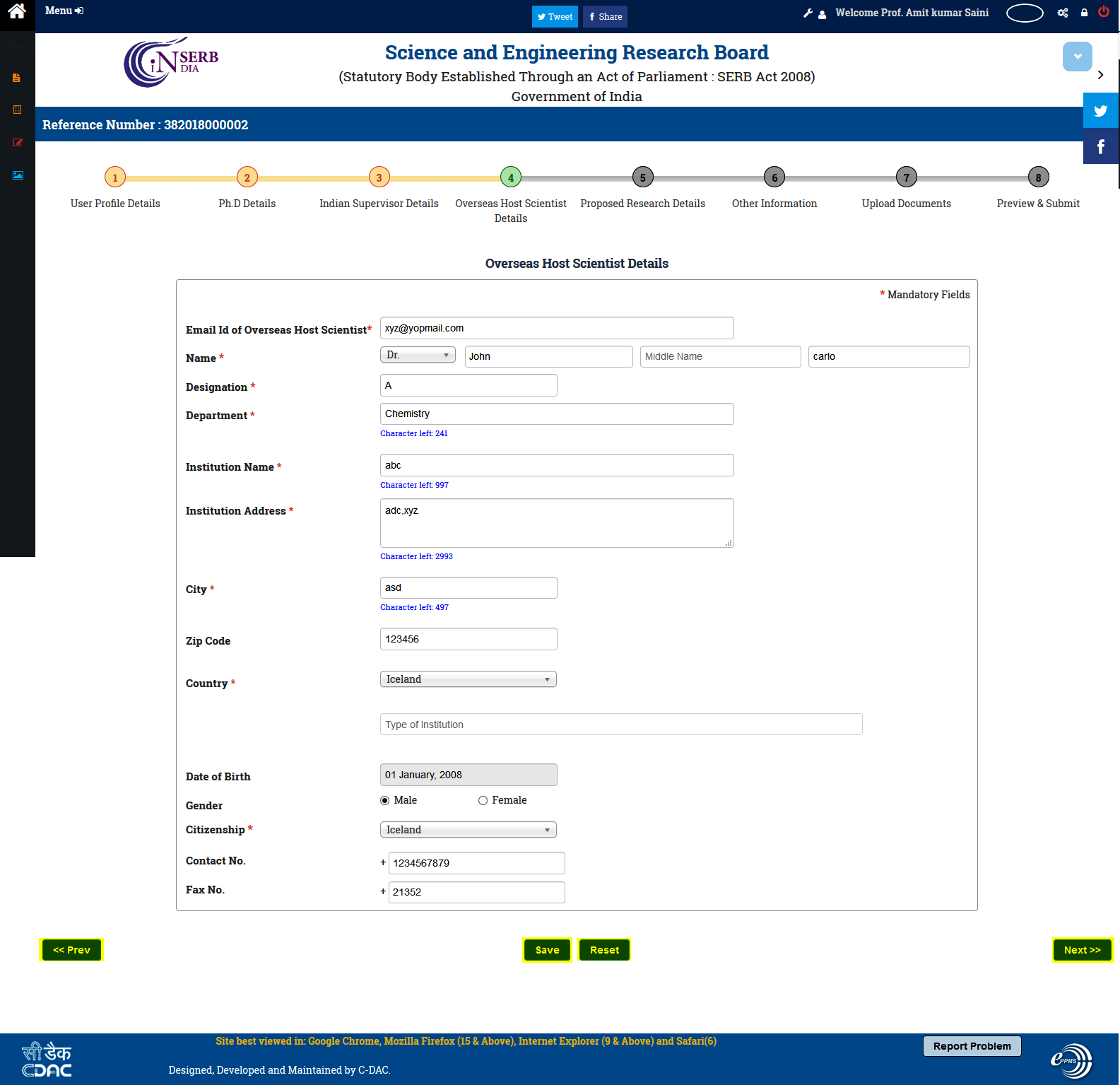
Figure 3.8
Figure 3.8shows the different functions/operation provided. They are:
-
Prev : This button will take you to previous form : Indian Supervisor Details .
-
Reset : This button resets all the fields of the form to default value.
-
Next : This is used to navigate to next page : Proposed Research Details (as shown in Figure:3.9), after filling in all the details in the form.
-
Save: After filling all the details click on this to save the proposal as draft.
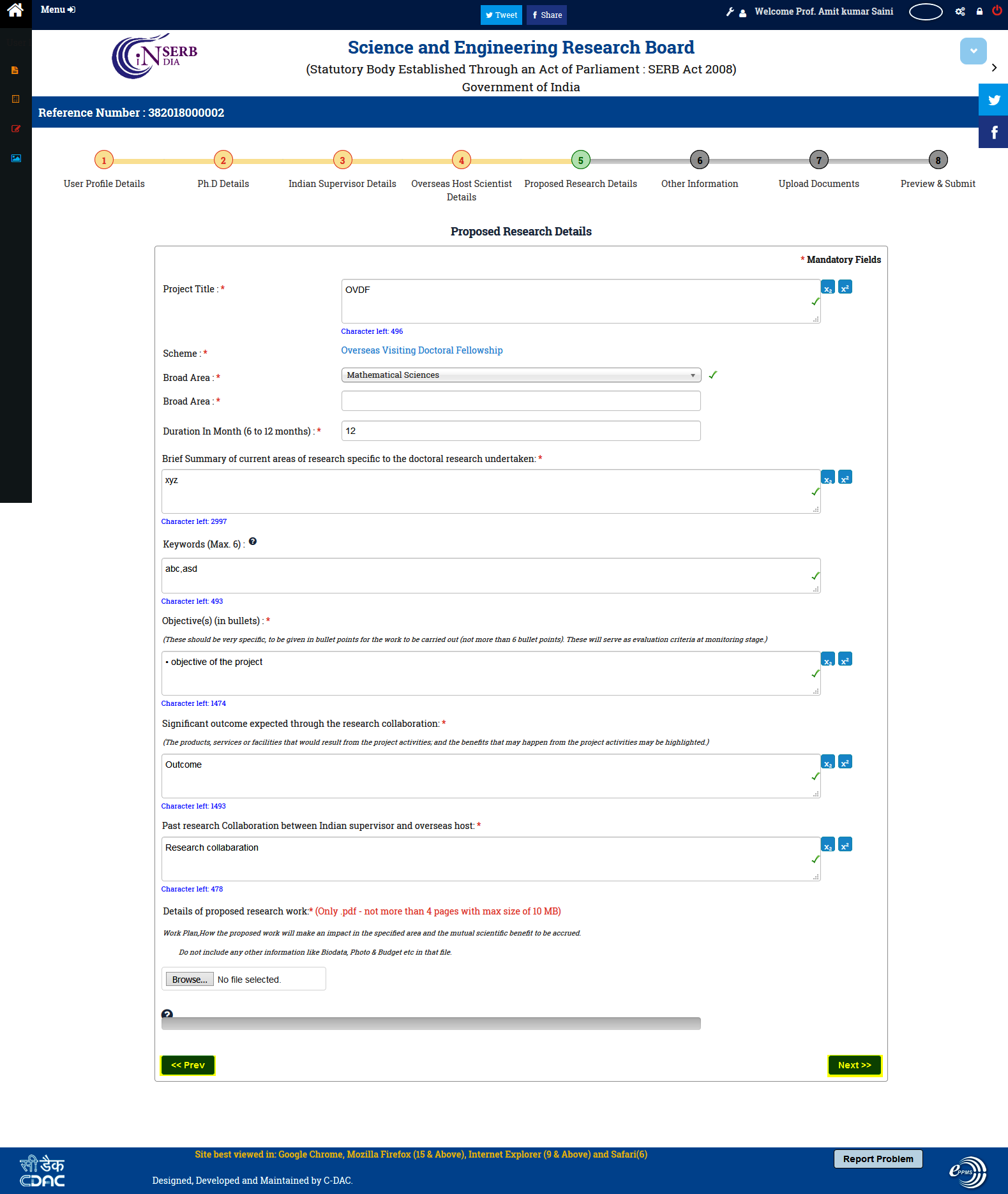
-
Figure 3.9
-
Prev : This button will take you to previous form : Overseas Host Scientist Details .
-
Next : This is used to navigate to next page : Other Information (as shown in Figure:3.10), after filling in all the details in the form.
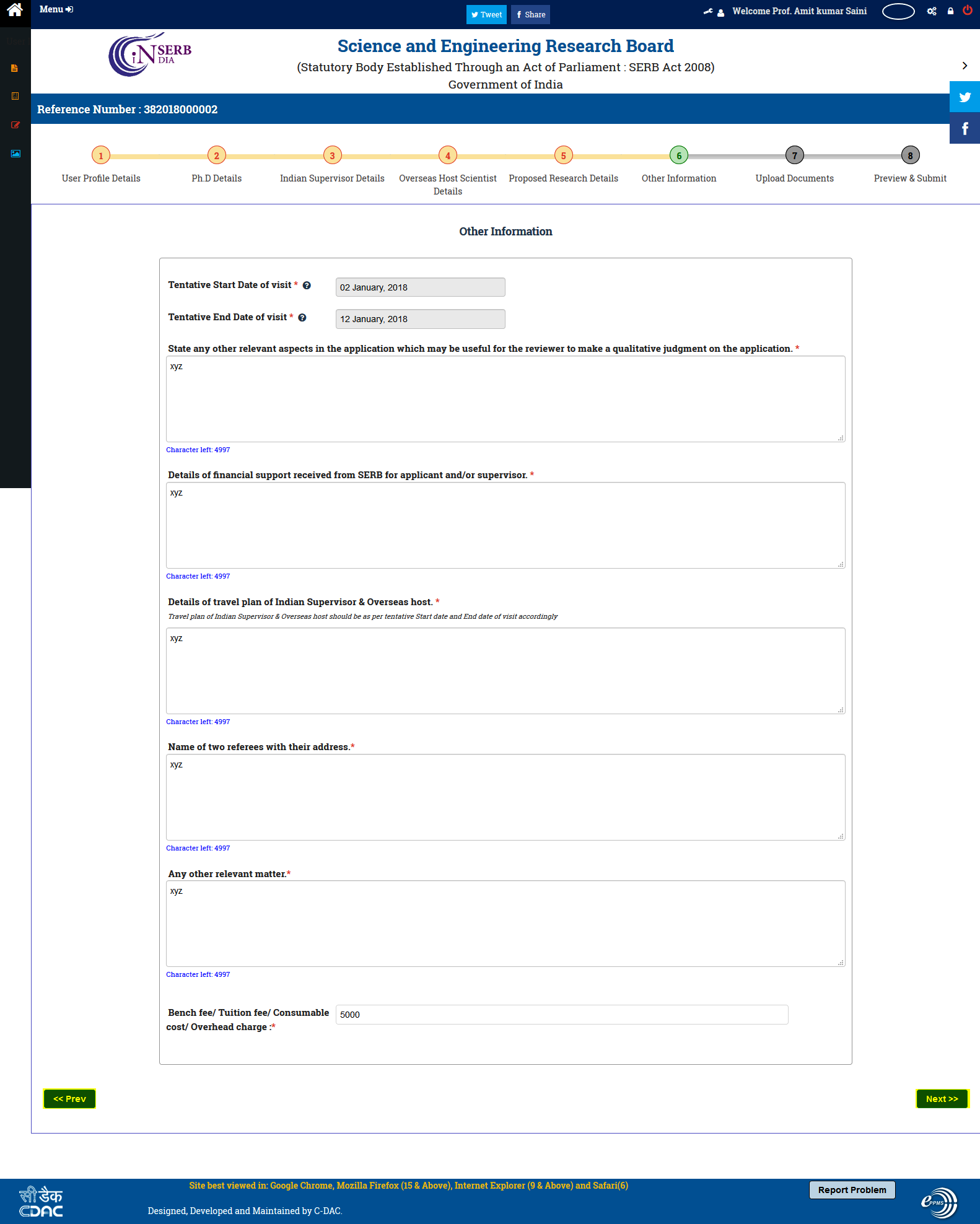
Figure 3.10
-
Prev : This button will take you to previous form : Proposed Research Details .
-
Next : This is used to navigate to next page : Upload Documents (as shown in Figure 3.11), after filling in all the details in the form.
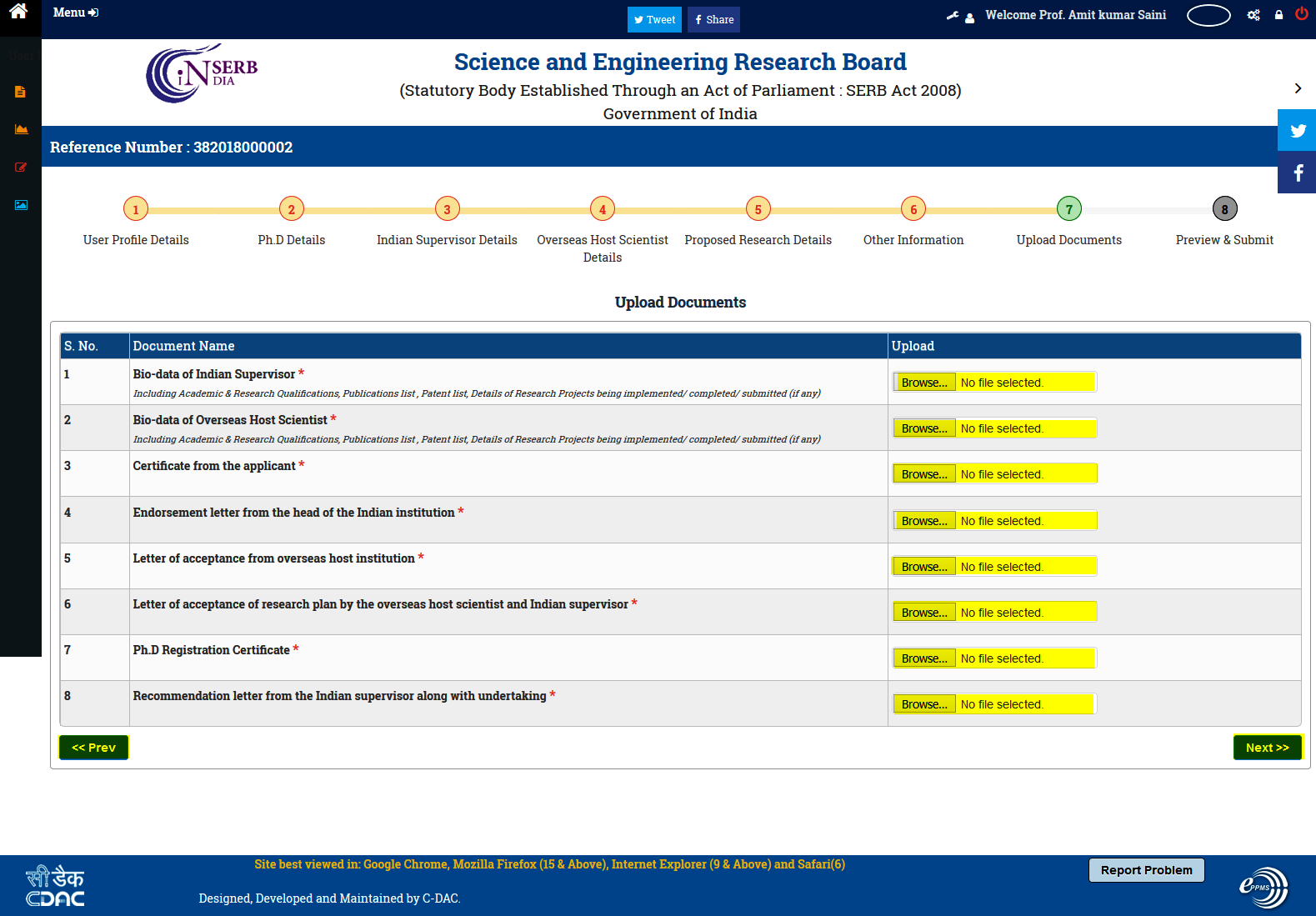
Figure 3.11
-
Prev : This button will take you to previous form : Other Information.
-
Next : This is used to navigate to next page : Preview & Submit (as shown in Figure 3.12), after filling in all the details in the form.
-
Browse: On click of this button you can upload the required documents.
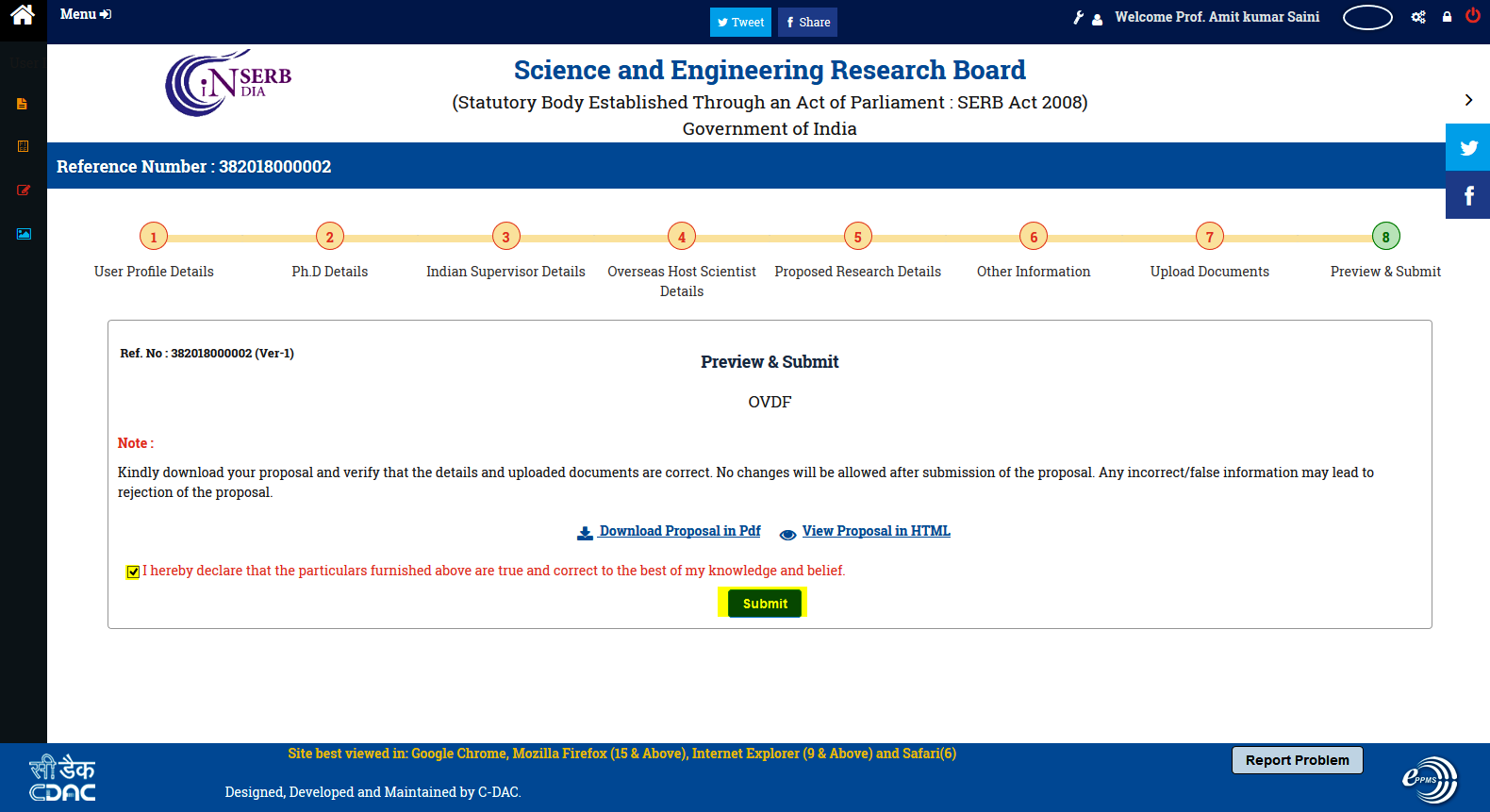
Figure 3.12
1. Download Proposal in pdf: On click of this button you can download the proposal in pdf format.
2.View proposal in html: On click of this button you can view the proposal in html format.
After checking the check box( highlighted) click on the Submit button to submit the form. After clicking the submit button the form is shown as in Figure:3.13 (Feedback).
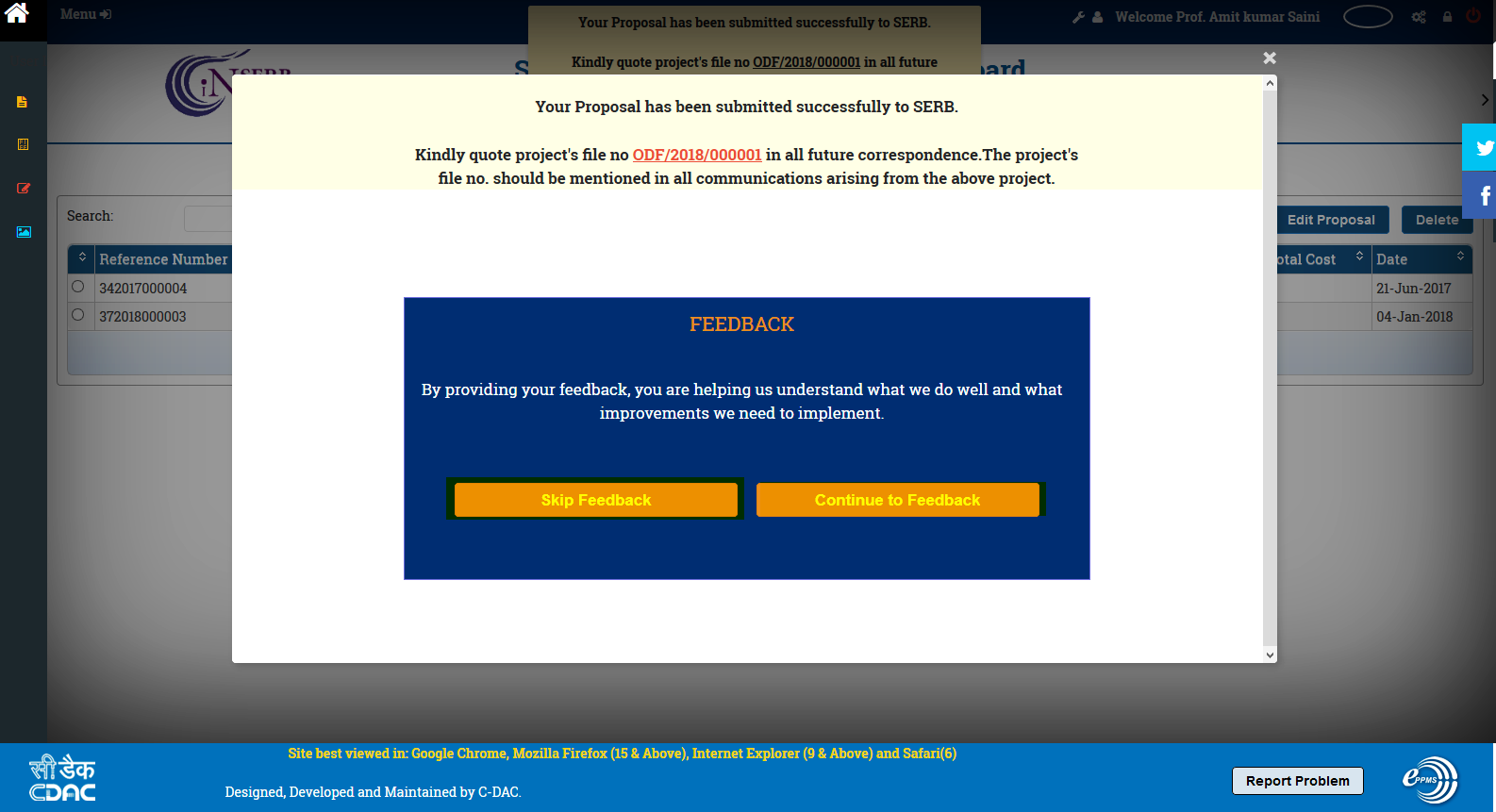
Figure 3.13
The popup will be shown showing two buttons :
1. Skip Feedback: Click on this button to skip the feedback.
2. Continue feedback: Click on this button for feed back.
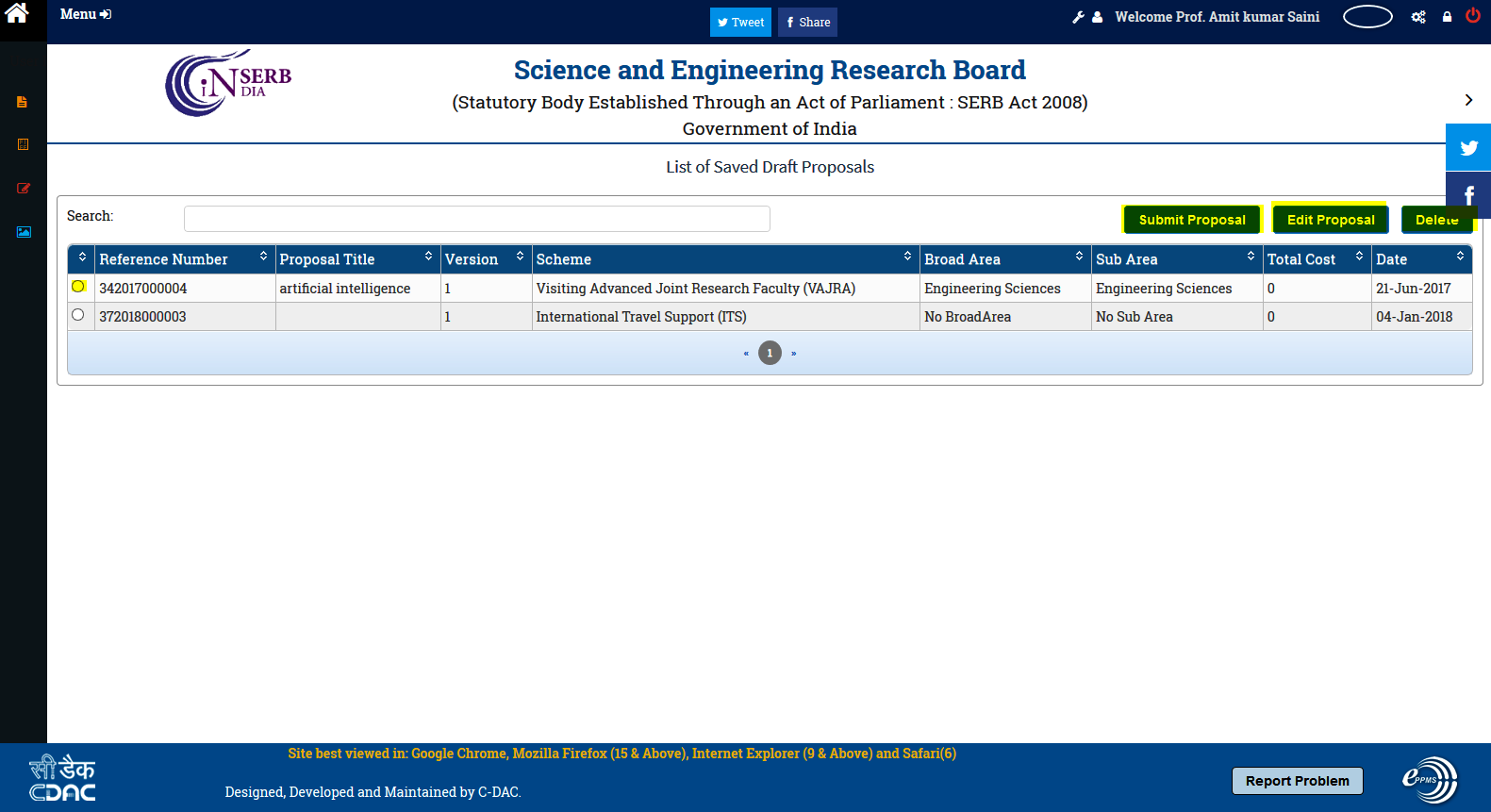
Figure 3.14
On this form there are 3 buttons:
1. submit proposal: On click of this button you can submit the proposal.
2. Edit proposal: On click of this button you can edit the proposal as required before submitting.
3. Delete: On click of this button you can delete the proposal in the draft stage.

